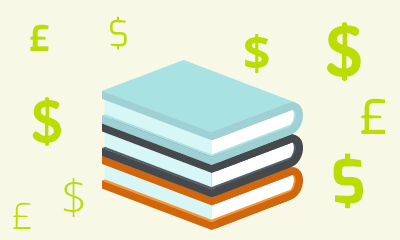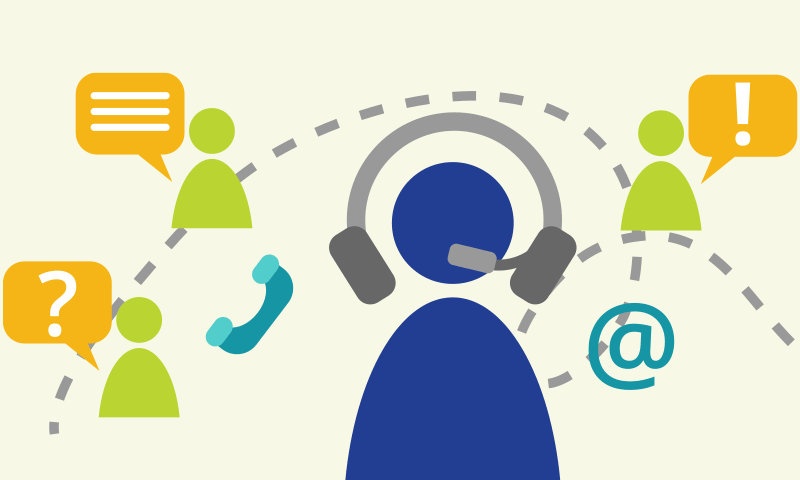Installing and Configuring Windows 10 (20698)
Duration: Approximately 14 hours of coursework to be completed within 90 days
US Price: $895
Delivery Option: Attend via MOC On-Demand
Registration: Click here to register for Microsoft Official Courses on-demand training.
Description
This is a Microsoft Official Course (MOC) and includes Microsoft courseware and hands-on labs. This course provides IT professionals with the knowledge and skills required to install and configure Windows 10 desktops in a Windows Server small to medium-sized AD DS domain environment. These skills include learning how to install and customize Windows 10 operating systems and apps, configure local and remote network connectivity, and configure local and online storage.Students also will learn how to configure security in addition to how to maintain, update, and recover Windows 10.
This course is intended for IT professionals who administer and support Windows 10 desktops and devices in small to medium-sized networks. The networks with which these professionals typically work are configured as AD DS domain-based environments with managed access to the Internet and cloud services. In addition, this course is intended to provide skills for Enterprise Desktop/Device Support Technicians (EDSTs) who work in small to medium-sized organizations, and who provide Tier 1 or Tier 2 support to users running Windows 10 desktops and devices within a Windows domain environment.
Prerequisites
Before attending this course, students must have:
- Experience deploying and configuring Windows 8, Windows 8.1, or Windows 10
- Experience deploying and configuring Windows Server 2012 or Windows Server 2016 Active Directory Domain Services (AD DS)
- Experience deploying and configuring network services, including DNS, in Windows Server 2012 or Windows Server 2016
- Windows Client essentials, such as a working knowledge of Windows 8.1, Windows 8, or Windows 7
About MOC On-Demand
Microsoft Official Courses On-Demand (MOC On-Demand) uses a combination of streaming video, text, lab exercises and assessment checks throughout the course. You have 6 months to activate your MOC course. Once activated, MOC On-Demand courses are available for 90 days and recommend the following system requirements:
- Browser: Current version of Internet Explorer, Microsoft Edge, Google Chrome or Firefox
- Internet: Broadband Internet connection of over 4Mbps
- Screen Resolution: 1280 x 1024 or higher
Course Overview
Module 1: Installing Windows 10 This module describes the features of Windows 10 and the process for installing and deploying it. The module also describes how to upgrade to Windows 10, perform post-installation maintenance tasks, and manage volume activation. Lessons
After completing this module, students will be able to:
|
Module 2: Performing Post-Installation Configuration This module provides an overview of the management tools in Windows 10. It describes how to customize the user interface, manage devices, drivers, and services, and configure several other features. The module also provides an overview of Client Hyper-V. Lessons
After completing this module, students will be able to:
|
Module 3: Implementing Networking This module describes the homegroups, workgroups, and domains feature in Windows 10. It also describes how to configure IPv4 and IPv6 network connectivity, and how to implement name resolution. Additionally, the module describes how to troubleshoot network connectivity and implement wireless network connectivity. Lessons
After completing this module, students will be able to:
|
Module 4: Implementing Network Security This module describes how to implement network security by using the Windows 10 features such as Windows Firewall, connection security rules, and Windows Defender. Lessons
After completing this module, students will be able to:
|
Module 5: Managing Windows 10 with Group Policy This module describes how to use the Group Policy feature in AD DS to manage Windows 10 desktops. The module also explains how you can configure Windows 10 devices by using Group Policy Objects (GPOs). Lessons
After completing this module, students will be able to:
|
Module 6: Implementing Remote Management This module describes how to implement remote management by using Windows 10 features such as Remote Desktop, Remote Assistance, and remoting with Windows PowerShell. Lessons
After completing this module, students will be able to:
|
Module 7: Managing Storage This module describes how to manage storage in Windows 10 devices by using the available storage options. It also explains how to manage and maintain disks, partitions, and volumes. The modules then describes how you can use the Storage Spaces feature, Microsoft OneDrive, and virtual hard disks to manage storage. Lessons
After completing this module, students will be able to:
|
Module 8: Managing Files and Resources This module describes how to manage files and resources in Windows 10. The module starts by providing an overview of file systems and how file access works. The module then describes shared folders and Work Folders features. Finally, it describes how to manage printers. Lessons
After completing this module, students will be able to:
|
Module 9: Deploying and Managing Apps This module describes the various methods available to deploy and manage apps in Windows 10. The module provides an overview of the Microsoft Store and Microsoft Store for Business, and describes other options such as desktop apps and web browsers. Lessons
After completing this module, students will be able to:
|
Module 10: Securing Windows 10 This module describes how to implement security in Windows 10 devices. It also describes how to manage user accounts and their permissions by using the User Account Control (UAC) feature. Additionally, the module explains how to implement and manage BitLocker Drive Encryption. Lessons
After completing this module, students will be able to:
|
Module 11: Implementing Remote Connectivity This module describes how to implement remote connectivity by using the available options, including virtual private networks (VPNs) and DirectAccess. Lessons
After completing this module, students will be able to:
|
Module 12: Maintaining Windows 10 This module describes how maintain a Windows 10 environment by updating and monitoring the Windows 10 operating system. The module describes the Windows Update settings and how to use the Windows Server Update Services (WSUS), Microsoft System Center Configuration Manager, and Microsoft Intune to regularly update Windows 10. The module then explains how to monitor Windows 10 by using tools such as the Notifications & actions settings, Event Viewer, and Windows Performance Monitor. Lessons
After completing this module, students will be able to:
|
Module 13: Recovering Windows 10 This module describes the recovery options for Windows 10. It also explains how to recover lost files, manage devices and device drives, and perform system recovery. Lessons
After completing this module, students will be able to:
|