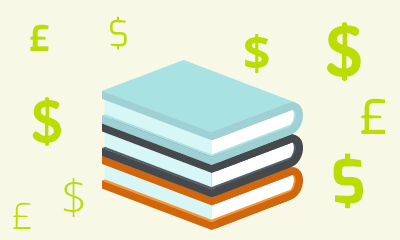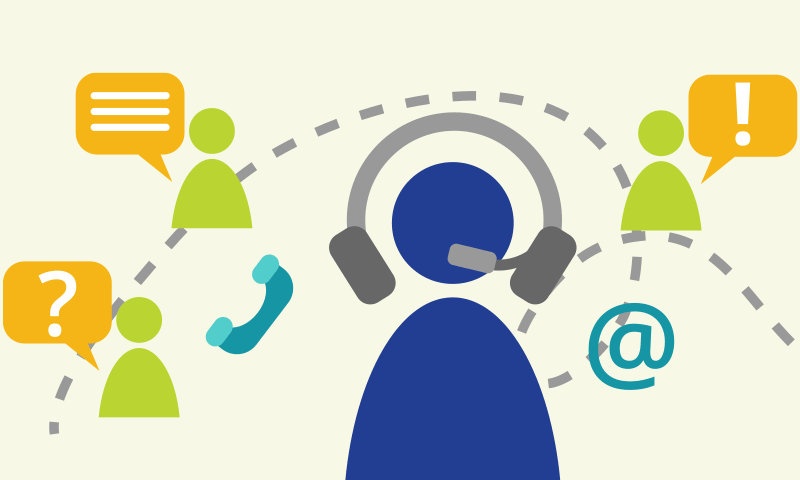Deploying Windows Desktops and Enterprise Applications (20695)
Duration: 5 Days
US Price: $895
Delivery Option: Attend via MOC On-Demand
Registration: Click here to register for Microsoft Official Courses on-demand training.
Description
This is a Microsoft Official Course (MOC) and includes Microsoft courseware and hands-on labs. This course describes how to assess operating system and application deployment options, determine the most appropriate deployment strategy, and then implement a deployment solution for Windows devices and apps that meets your environment’s needs. Solutions that this course details include operating system deployment scenarios ranging from high-touch solutions to zero-touch solutions. It also discusses the technologies that you use to implement these solutions, including the MDT and Configuration Manager.
This course is for IT professionals who deploy, manage, and maintain PCs, devices, and apps across medium, large, and enterprise organizations. Typically, this course’s audience has a desktop-support background, and have worked as Enterprise Desktop Administrators. A significant portion of this audience uses or intends to use Configuration Manager to manage and deploy PCs, devices, and enterprise applications. The Enterprise Desktop Administrator also might use several tools, including the Windows ADK and the MDT to support assessment, operating system, and application deployment tasks.
Additionally, this course is for individuals who take this course as preparation material for exam 70-695: Deploying Windows Desktops and Enterprise Applications.
Prerequisites
Before attending this course, students must have:
- Networking fundamentals, including common networking protocols, topologies, hardware, media, routing, switching, and addressing
- Microsoft Active Directory Domain Services (AD DS) principles and fundamentals of AD DS management
- Installation, configuration, and troubleshooting for Windows-based personal computers
- Basic concepts of Public Key Infrastructure (PKI) security
- Basic understanding of scripting and Windows PowerShell syntax
- Basic understanding of Windows Server roles and services
- Basic understanding of the management tasks that you can perform by using Configuration Manager
About MOC On-Demand
Microsoft Official Courses On-Demand (MOC On-Demand) uses a combination of streaming video, text, lab exercises and assessment checks throughout the course. You have 6 months to activate your MOC course. Once activated, MOC On-Demand courses are available for 90 days and recommend the following system requirements:
- Browser: Current version of Internet Explorer, Microsoft Edge, Google Chrome or Firefox
- Internet: Broadband Internet connection of over 4Mbps
- Screen Resolution: 1280 x 1024 or higher
Course Overview
Module 1: Assessing the Network Environment for Supporting Operating System and Application Deployment This module examines how you can create a deployment strategy by using life-cycle information, deployment tools and technologies, and licensing and activation information. It also explains how to plan and effectively perform preparation tasks for deploying Windows 10 client operating systems. Lessons
After completing this module, students will be able to:
|
Module 2: Determining Operating System Deployment Strategies This module describes the tools and strategies that are available to help you perform a successful operating system deployment. It also explains how to identify the most appropriate operating system deployment strategy for your environment, based upon organizational requirements. Lessons
After completing this module, students will be able to:
|
Module 3: Assessing Application Compatibility This module describes the process for addressing common application compatibility issues that you might experience during a new operating system deployment. The module also explains how to use the ACT to help inventory, analyze, and mitigate application compatibility issues. Lessons
After completing this module, students will be able to:
|
Module 4: Planning and Implementing User State Migration This module introduces user state migration, and the tools and methods that are useful in the planning and implementation of a user state migration in the Windows software environment. Lessons
After completing this module, students will be able to:
|
Module 5: Determining an Image Management Strategy This module provides the information that you need to manage images to support operating system and application deployments. Specifically, the module describes the image formats and strategies for managing images. Lessons
After completing this module, students will be able to:
|
Module 6: Preparing for Deployments by Using the Windows ADK This module describes how Windows Setup installs the Windows operating system. It explains how to use the tools in the Windows ADK to prepare for and support automated deployment strategies. It also explains how to use the Windows Preinstallation Environment (Windows PE) to prepare boot images. Lessons
|
Module 7: Supporting PXE-Initiated and Multicast Operating System Deployments This module introduces the architecture of network boot, Pre-Boot EXecution Environment (PXE)-initiated operating system deployments, multicasting operating system delivery, and the Windows Deployment Services (Windows DS) functionality in Windows Server 2012 R2. Lessons
After completing this module, students will be able to:
|
Module 8: Implementing Operating System Deployment by Using the MDT This module describes the components of the MDT, and how you can configure an operating system deployment strategy by using the MDT. Lessons
After completing this module, students will be able to:
|
Module 9: Managing Operating System Deployment This module provides an overview of operating system deployments, and explains how to use Configuration Manager to configure an operating system deployment strategy. Lessons
After completing this module, students will be able to:
|
Module 10: Integrating MDT and Configuration Manager for Operating System Deployment This module explains how to integrate the MDT with Configuration Manager to support operating system deployment procedures. It also describes the benefits of integrating the MDT with Configuration Manager. Lessons
After completing this module, students will be able to:
|
Module 11: Activating Clients and Managing Additional Configuration Settings This module describes volume license activation solutions. It also explains how to implement volume license activation and configuration settings for client computers. Lessons
|
Module 12: Deploying Office 2016 This module explains how to customize and deploy Microsoft Office 2016 to deploy Office 2016 by using Office 365 and manage Office 2016 settings. Lessons
After completing this module, students will be able to:
|